Importing Loops into iOS Garageband and Other Audio Apps
You can import Drums On Demand Apple Loops and WAV loops for use in Garageband on your iPad or iPhone and any other apps that allow importing of audio. More on this later, but we recommend you import and use one Song Set (BPM folder) at a time. Here's how:
1) First find or unzip your DOD loops package. Either Apple Loops or WAVs will work. In this case we are using Apple Loops.
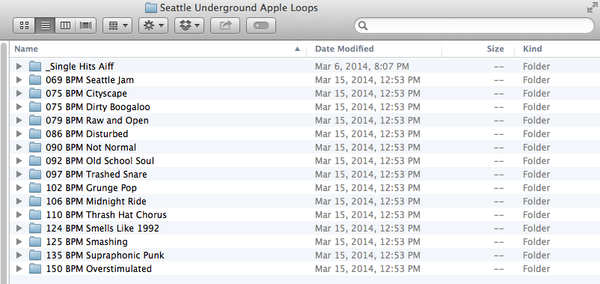
2) Plug in your iPad or iPhone and launch iTunes. Select your iOS device under devices, then click on the "Apps" tab. In the Apps area scroll to the bottom and you'll see the file sharing area and list of apps. Select Garageband or any other audio app that allows importing of loops (most do).

3) Click the "Add" button and find the loops you want to import. (You can also drag and drop.) We are just going to import one Song Set (BPM).

4) After adding the loops you will see them in the "Documents" area for that app.

5) Open Garageband and click on the loops icon and then audio files. Even though these are Apple Loops they show up under audio files not Apple Loops. (In iOS devices, Apple Loops seem to indicate virtual instrument loops, not real audio loops.)
So that's the good news. One extremely important thing to consider is that even though these are certified Apple Loops, iOS Garageband for iPad/iPhone does not utilize any style tags or sub folders. In other words, it's just one long list of loops. Thus, at this time we recommend just importing and using one Song Set at a time, otherwise it will be a mess knowing what loops belong to what BPM folder or Song Set.
Another approach would be to make a duplicate copy of the loops you plan to use on your iPad or iPhone and put the BPM at the very beginning of each file. 080 Verse, 080 Fill, 080 Chorus, etc. Then you would get things sorting by BPM at least. We use a program called A Better File Rename.
As with all audio drum loops, you can change the tempo of the project + or - about 15% before the drum loops start to sound bad or artificial.
Have fun using the full range of DOD loops (and other WAV products like Band On Demand on your iOS devices.

